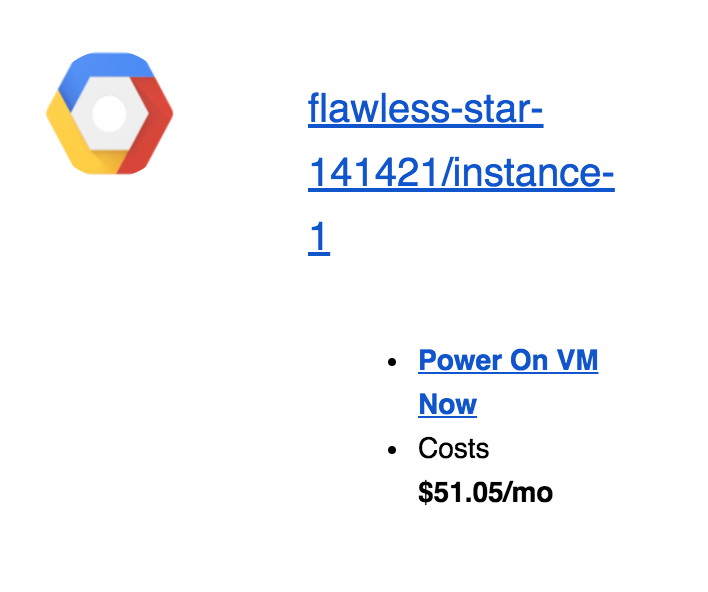Auto-off
Auto-off is a feature which allows you to configure VMPower to automatically turn off VMs when their utilization meets certain requirements for a specified amount of time.
Configuring Auto-off
First, create a VM Group if you already haven't done so. VM Groups organize virtual machines into logical group in VMPower.
Next, go to the Auto-off section and select your VM Group from the dropdown list:
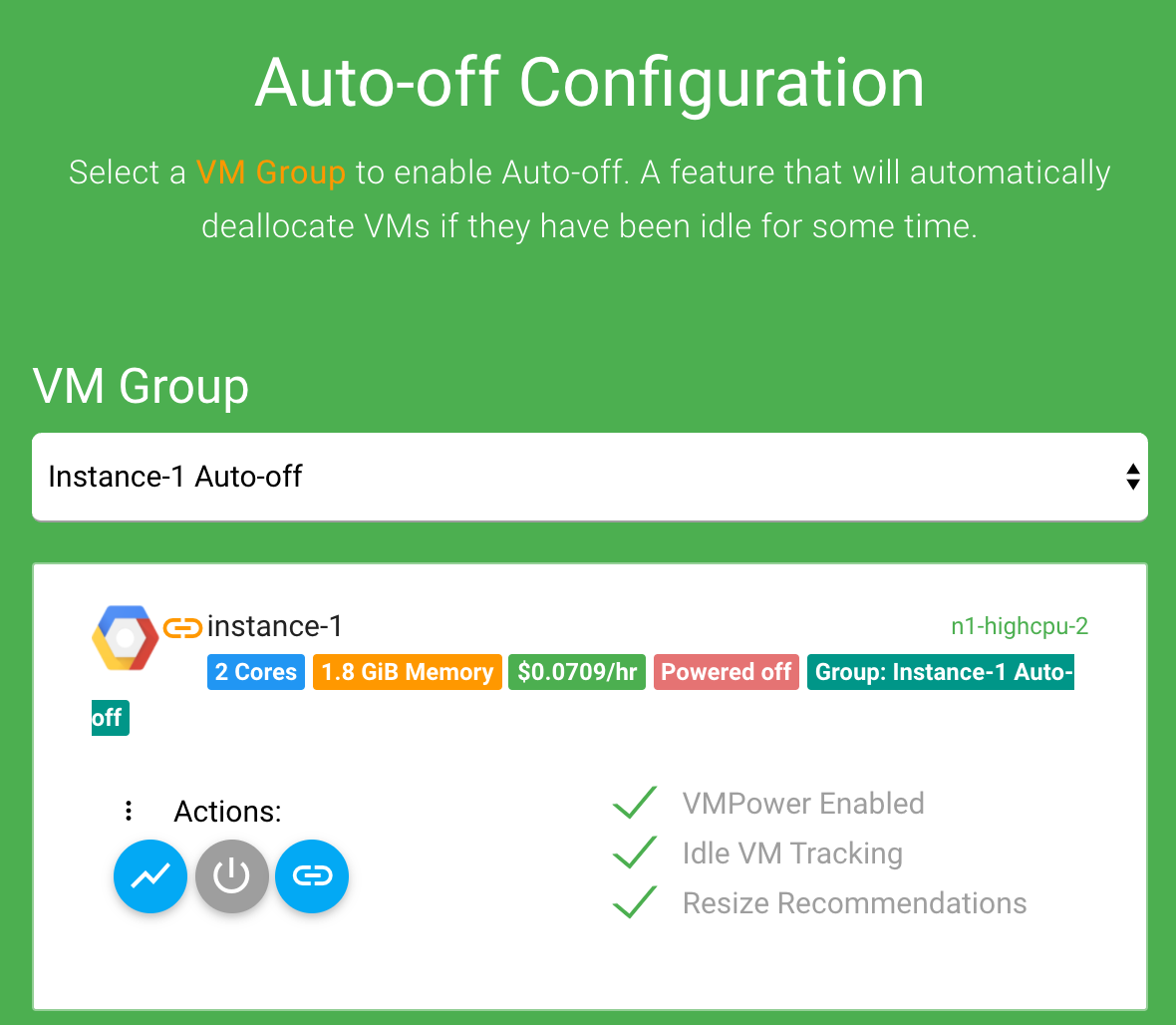
Auto-off Settings
Then you'll see the Auto-off settings you can apply to each VM in the group below:
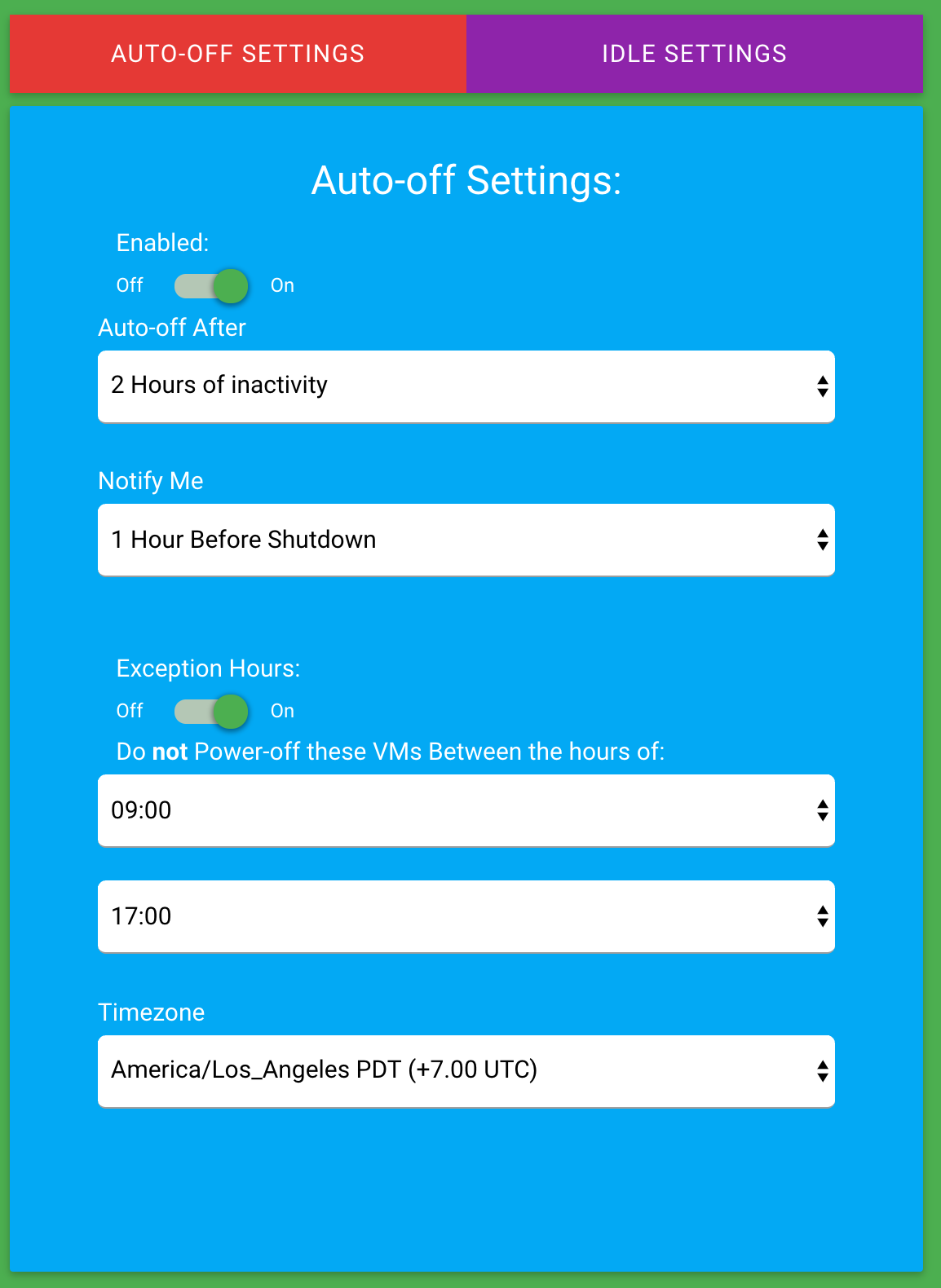
- Auto-off After - The number of hours that each VMs in this group should be 'idle' for before VMPower shuts it off
- Notify Me - The number of hours before notifying that at VM in the group will be turning off.
- Exception Hours - When enabled, Auto-off will not occur between these hours daily.
Idle Settings
Configure a set of rules for VMPower to consider VMs in your group as idle. For example, the configuration below instructs VMPower to consider a VM idle if its Max CPU has never exceeded 10%:
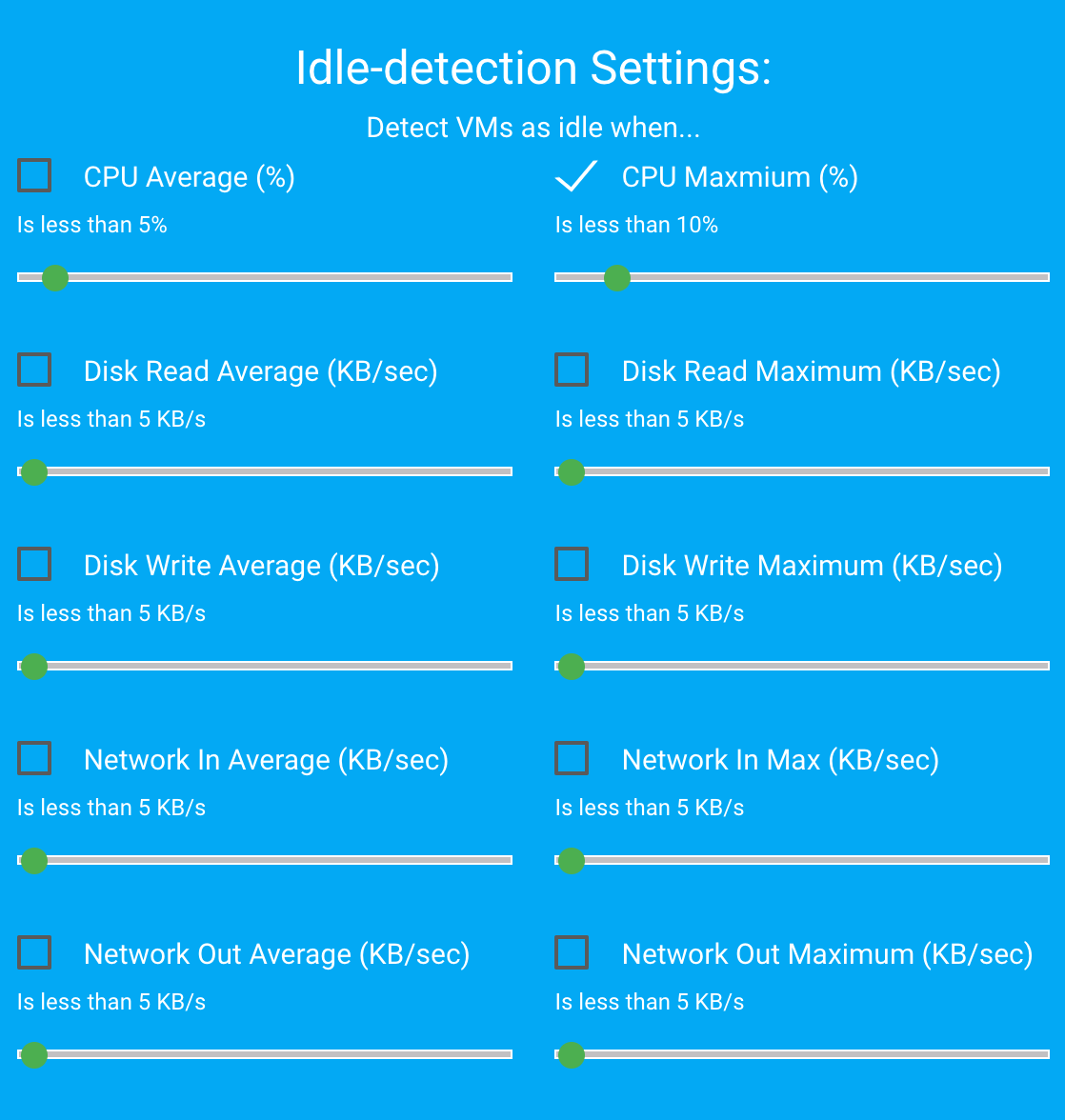
Without these settings VMPower may never tag your VMs as idle.
Auto-off login user rule
You can use the VMPower agent to detect when users login your VMs. With this information, you can set VMs to turn off when a user has not logged for a while. For example, this rule will configure VMs in the group to turn off when no user logs in for 12 hours.
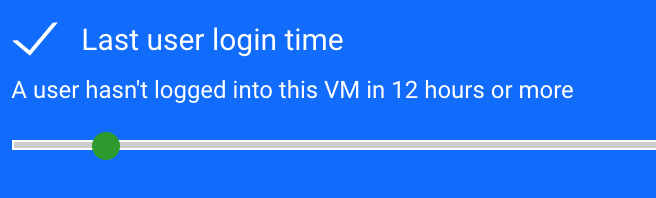
Notifications
When you get an Auto-off warning notification email, VMPower sends a secure one-click link to power off the VM immediatley you can click directly from your email - even if not logged in:
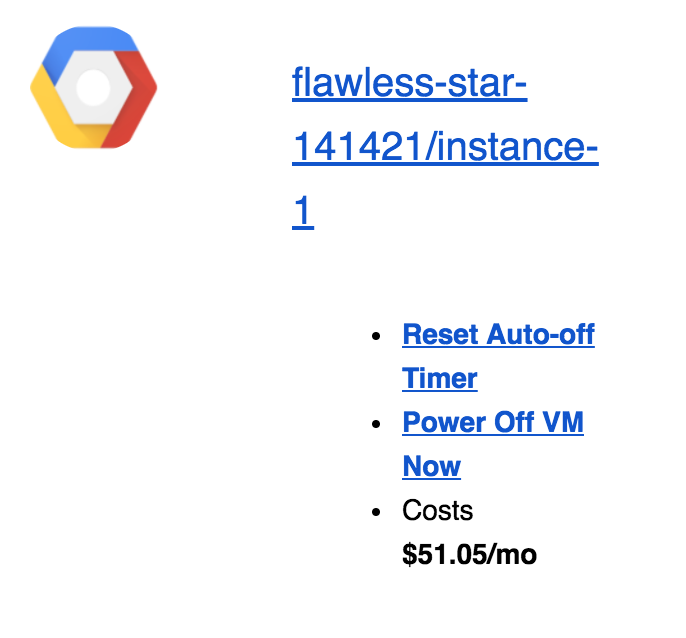
When the VM is powered off you can easily start it up with another power-on secure one-click link: