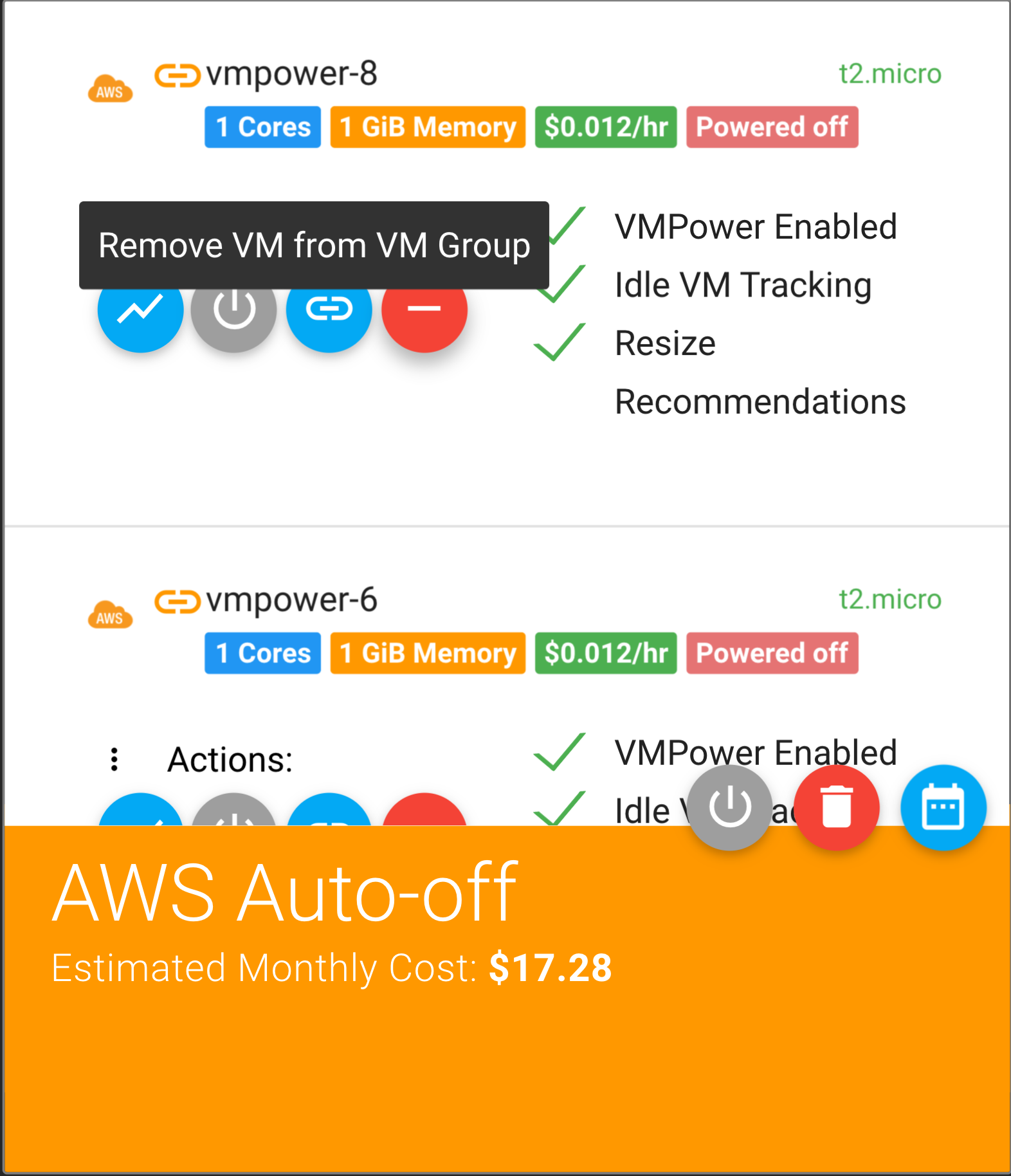VM Groups
VM Groups are logical groups of Virtual Machines. VM Groups allow VMPower Automate to act on VMs in batches. VM Groups can be associated to a single VM Schedule to perform batch power on, power off, backup and resize operations.
VM Groups can:
- Span Across Subscriptions
- Span Across Cloud Providers
Creating a VM Group
To create a VM Group go to the Virtual Machines section. Select the cloud subscription your VMs are in and click 'Select VM' on each VM you would like to add to a VM Group. Then click 'Add to VM Group' to either add the VMs to an existing or a new VM Group:
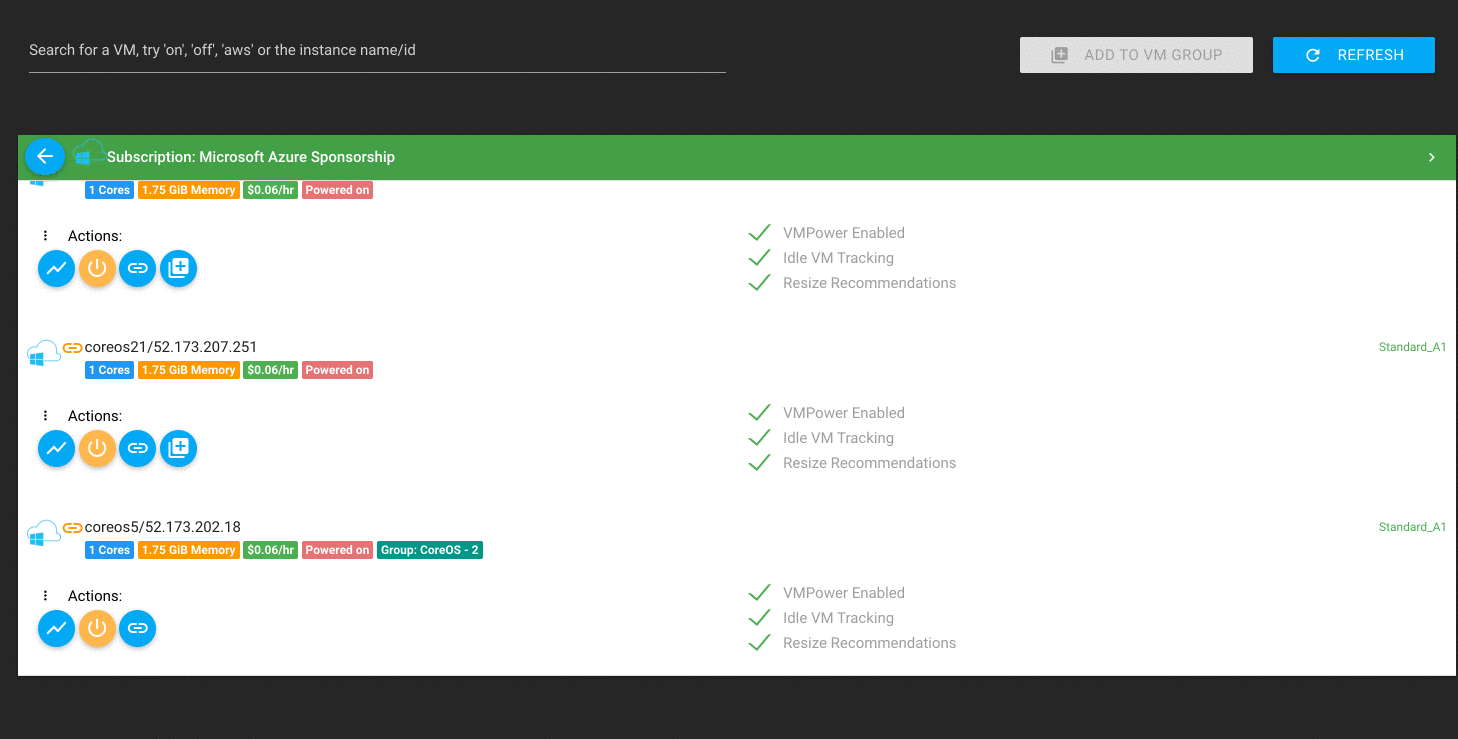
Your new VM Group will be listed in the VM Groups section:
Modifying a VM Group
You can add more VMs to the VM Group from other cloud subscriptions by going to the virtual machines section and clicking 'Select VM' and adding it to the existing VM Group.
To remove a VM from a VM Group, simply press the red 'Remove from VM Group' button within the VM Groups section: